Alright, here's the final spreadsheet. And to all our newcommers, here's how it works:
When you download and open the spreadsheet, the first thing you'll see is a sheet named "Rankings". This is the main screen. Here you see a list of all the teams and their score.
In column A you have "Rank". This is pretty self explanatory as it simply states what place each team currently is in.
In column B you have "Teams". Once again pretty self explanatory. You'll notice if you drag your mouse over a name on the list, that each name has a "link". If you press a team name, you'll be taken to that teams sheet where you can see which riders this specific team has.
In column C you have "Points". This is the amount of points the team has earned this season.
In column D you have "Profit" which is simply "Points" minus the value of the team (so if a team has earned 10.000 points and had a value of 7500 when sent in, "Profit" will say 2500. You'll also notice that the number appearing is either colored red or green which is simple an aesthetic little feature I've added so it's easy to quickly spot who's in the positives and who's in the negatives - I've done this for column E, F and I as well.
In column E you have "Ratio" which shows how many points the team has earned in percentages relating to the value of the team.
In column F you have "Points this week" which, unsurprisingly, shows how many points the team has earned since last update.
Column G and H are hidden as they just show some back ground statistics.
In column I you have "Up/down". This column shows how each team has moved since last update. If you're team for instance was 14th last update and 10th now, the column will show "4" because you've moved four places up.
In column J you have "Rank this week". This is basically just an elaboration of "Points this week" as this shows how you've been doing this week compared to the other teams. If you team has earned the 20th most points this week it'll show "20" in the column.
The spreadsheet is by default sorted by "Rank" so that the top team is the one that is actually ahead of the competition. However, if you want to sort by "Rank this week", "Up/down" or something else, it's simple to just highlight that column, right-click and select "Sort.." and then you can sort with the highest value on top etc.
The rest of the sheets are simply every team's individual sheet. They are sorted alphabetically so it's easy to find your team but remember that you can simply click your team name in column B and you'll be taken to your sheet.
The last three sheets, "2011 Results", "2012 Results" and "Last week" you don't have to worry about. They simply include all the numbers the spreadsheet needs.
---------------
In this first edition of the spreadsheet I've inserted the 2010 values for each rider into the "2012 Results". This way you can get an idea of how it works. Basically what you'll see is how your team will do this season if all riders match their 2010 season (don't worry if it isn't 100% correct - a few riders have changed names like Betancourt -> Betancur and I didn't bother to change it. It will be fine in the next updates)
The spreadsheet will be updated when CQRanking.com updates. This is usually every week and once the latest update is available for download on CQRanking.com I'll update the spreadsheet as well and upload it for everyone to download.
---------------
That should be it.
If you spot any mistakes or errors - spelling mistakes, links that don't work etc. - please send me a PM.
---------------
Download:
http://www.crocko.com/032050F9A9564509AE0AFAE30C12492C/CQ_Rankings_Spreadsheet_2012.xls
http://www.megaupload.com/?d=D2O4PJV3